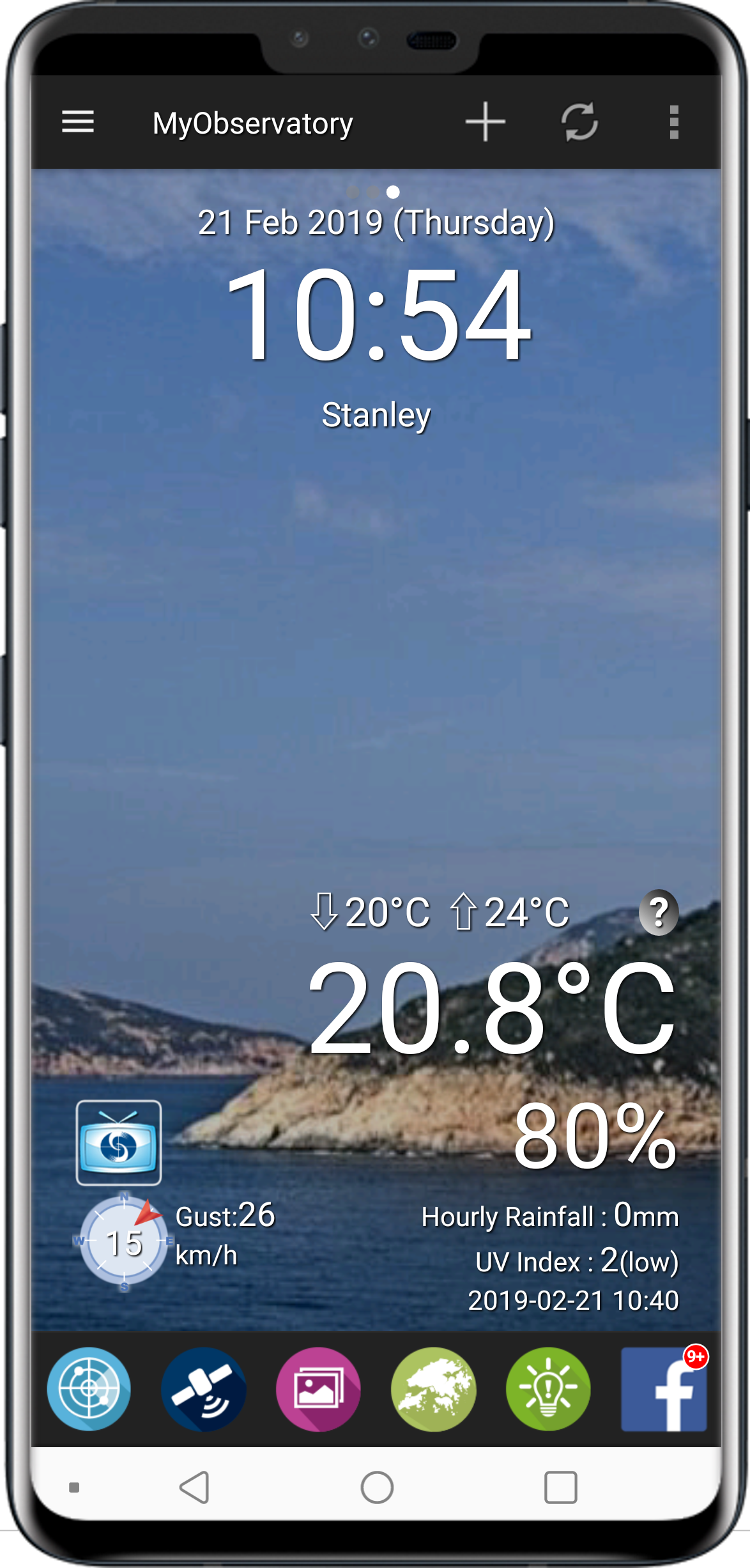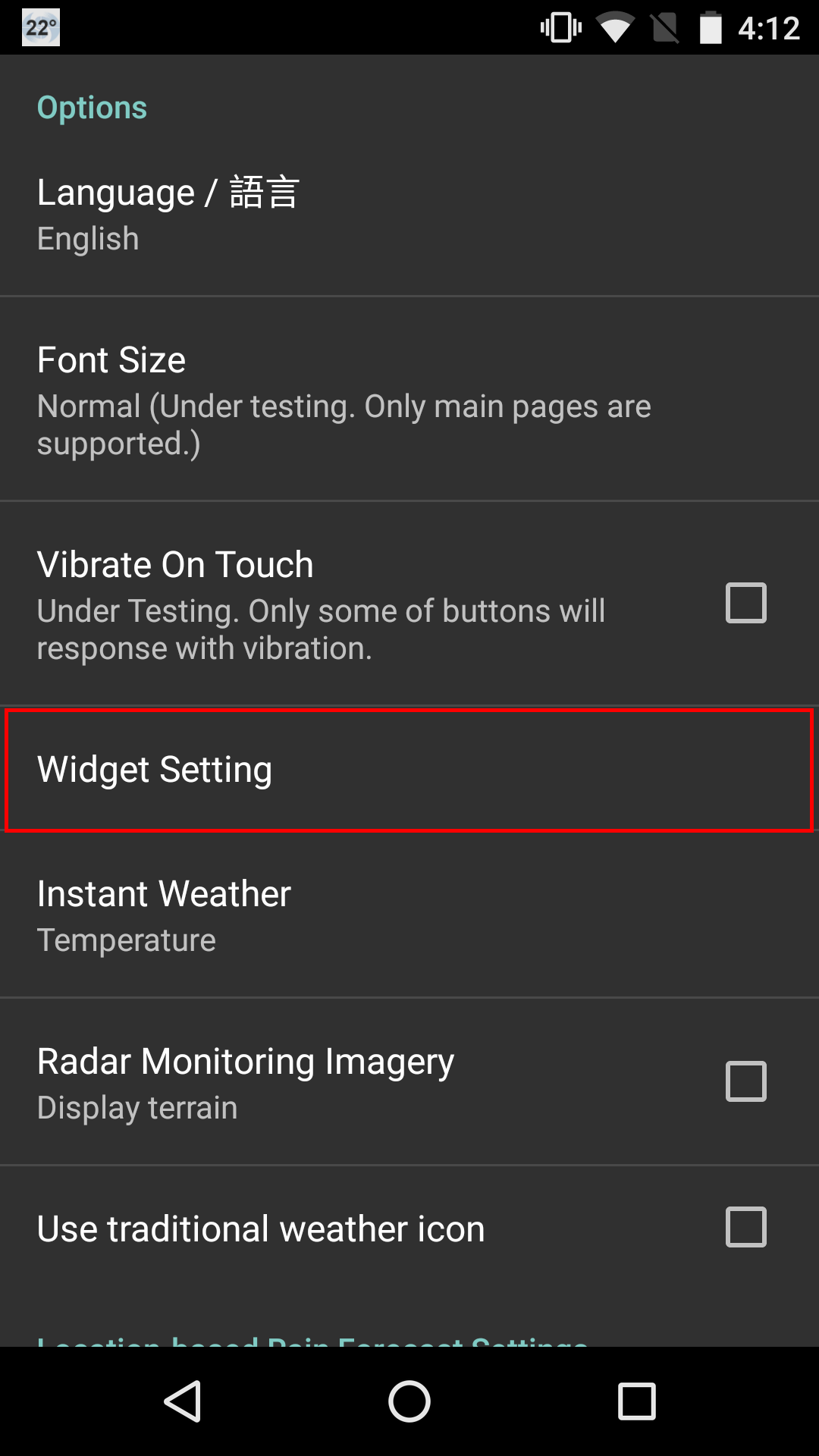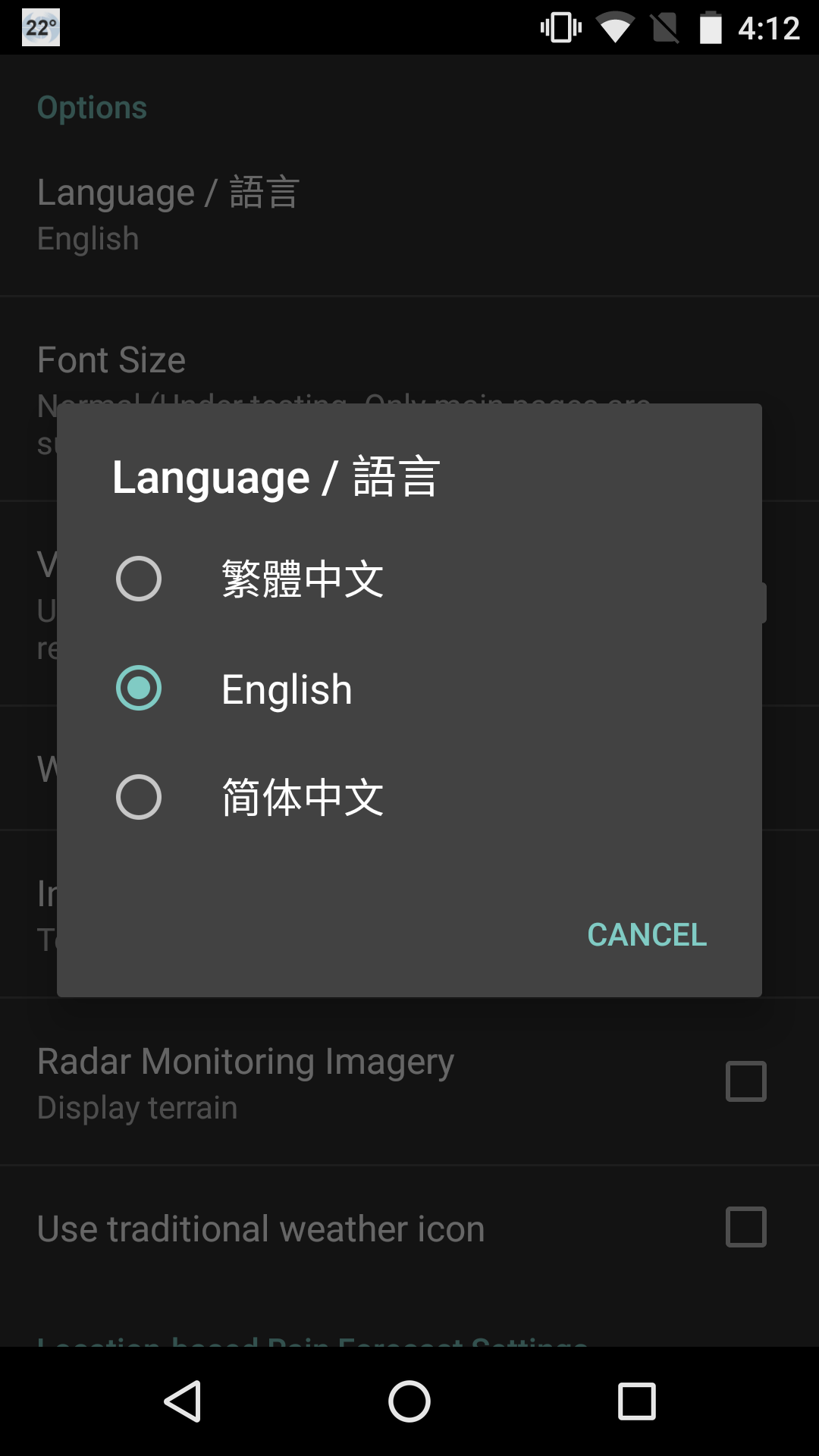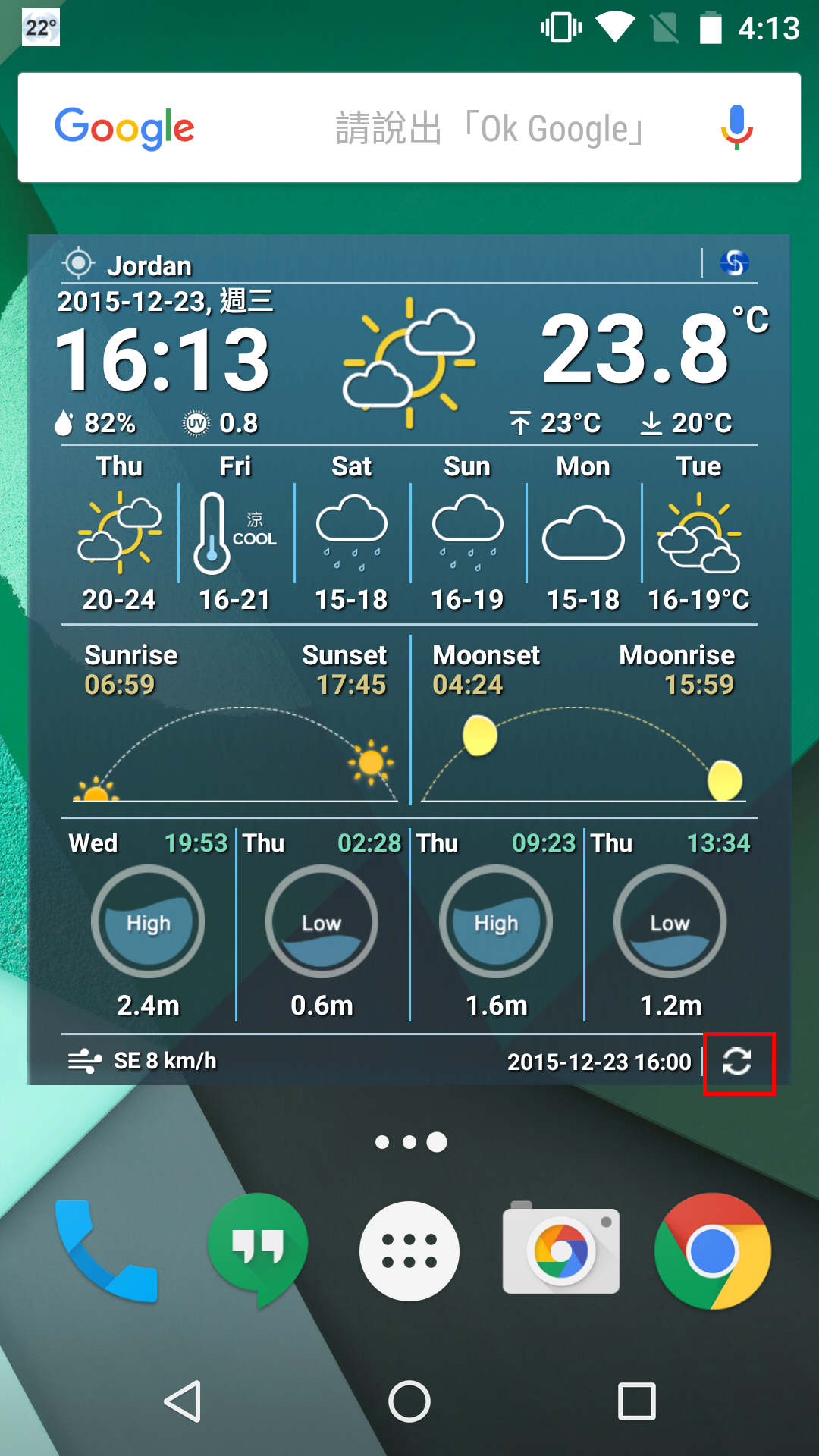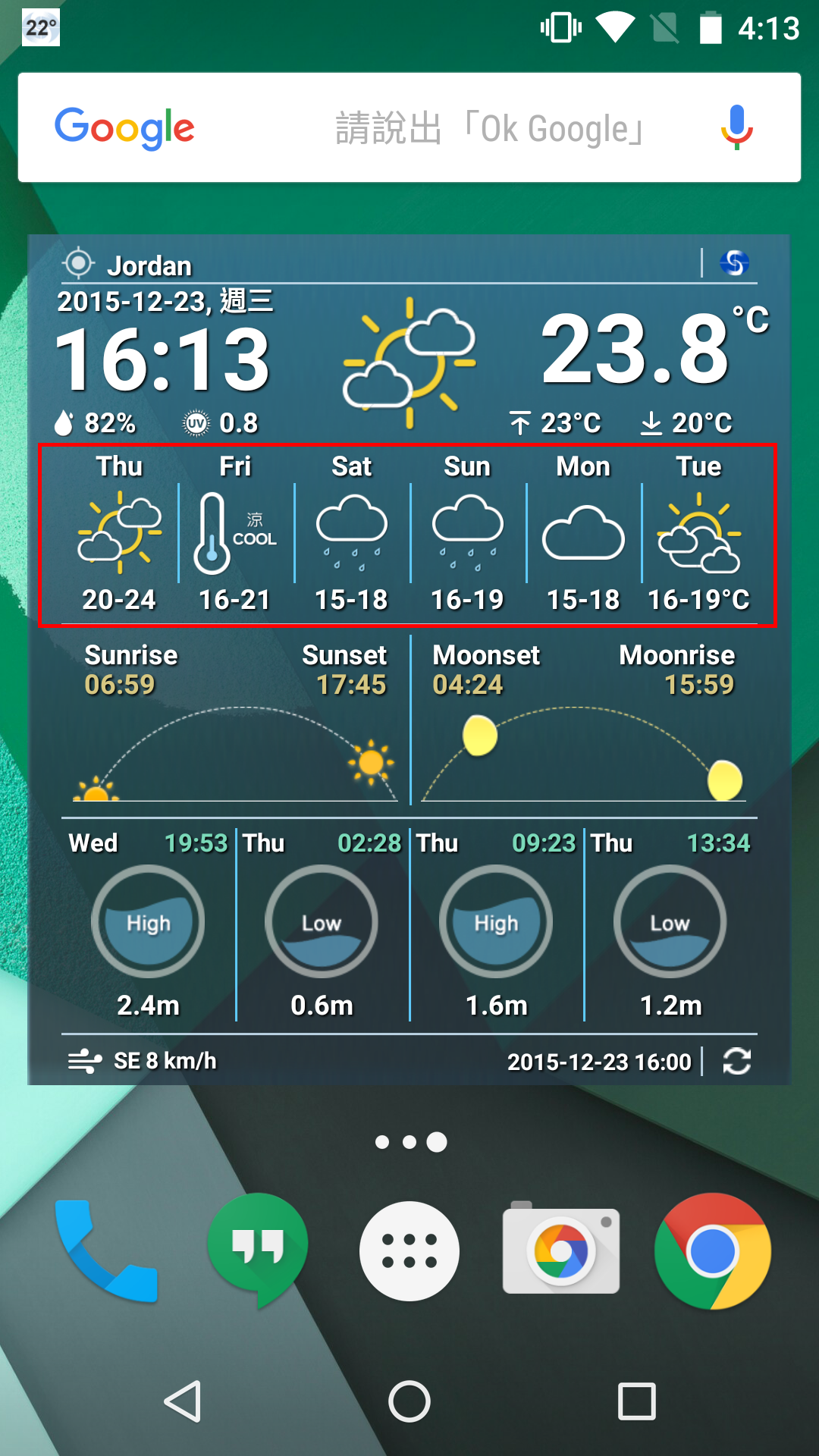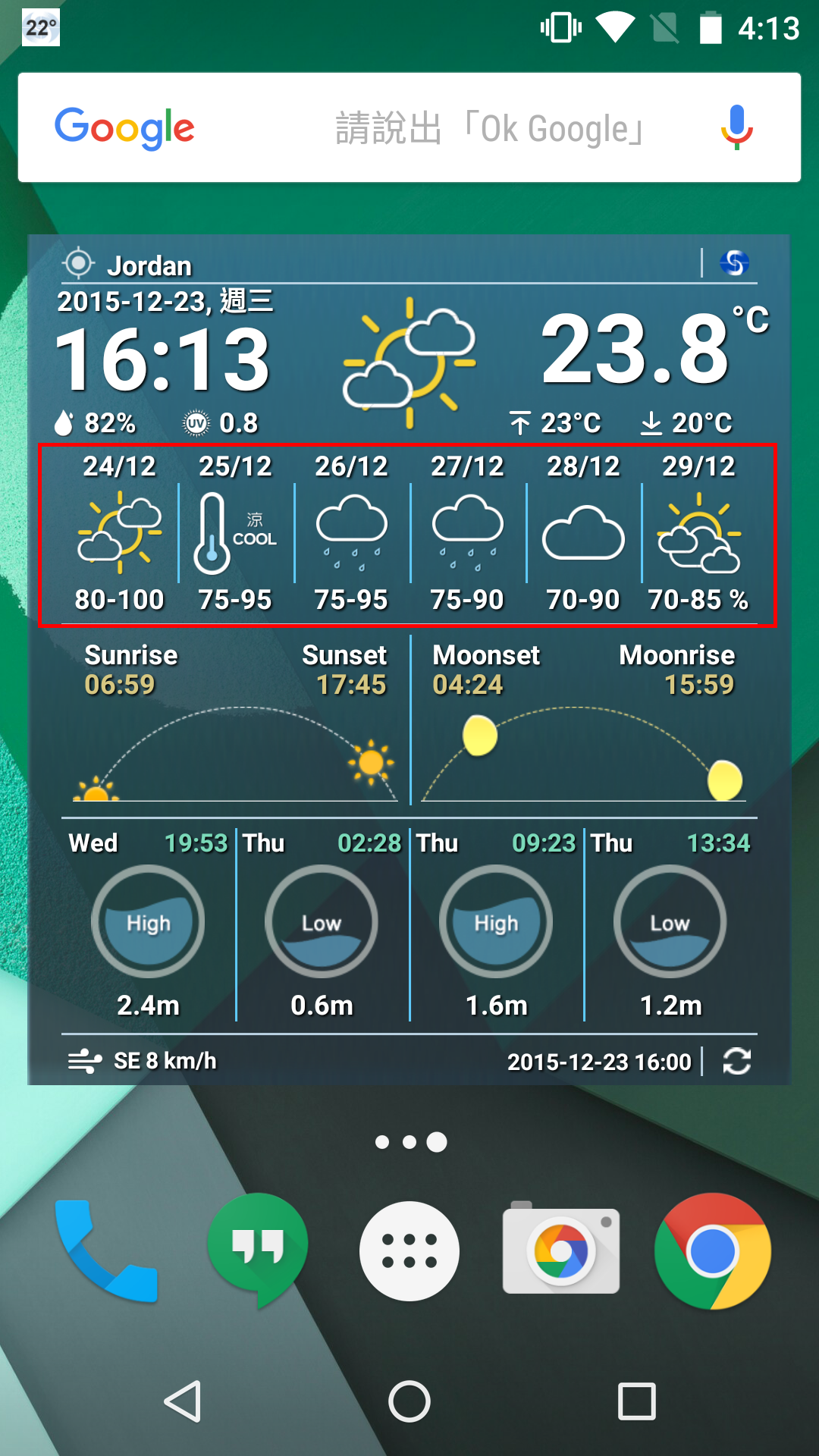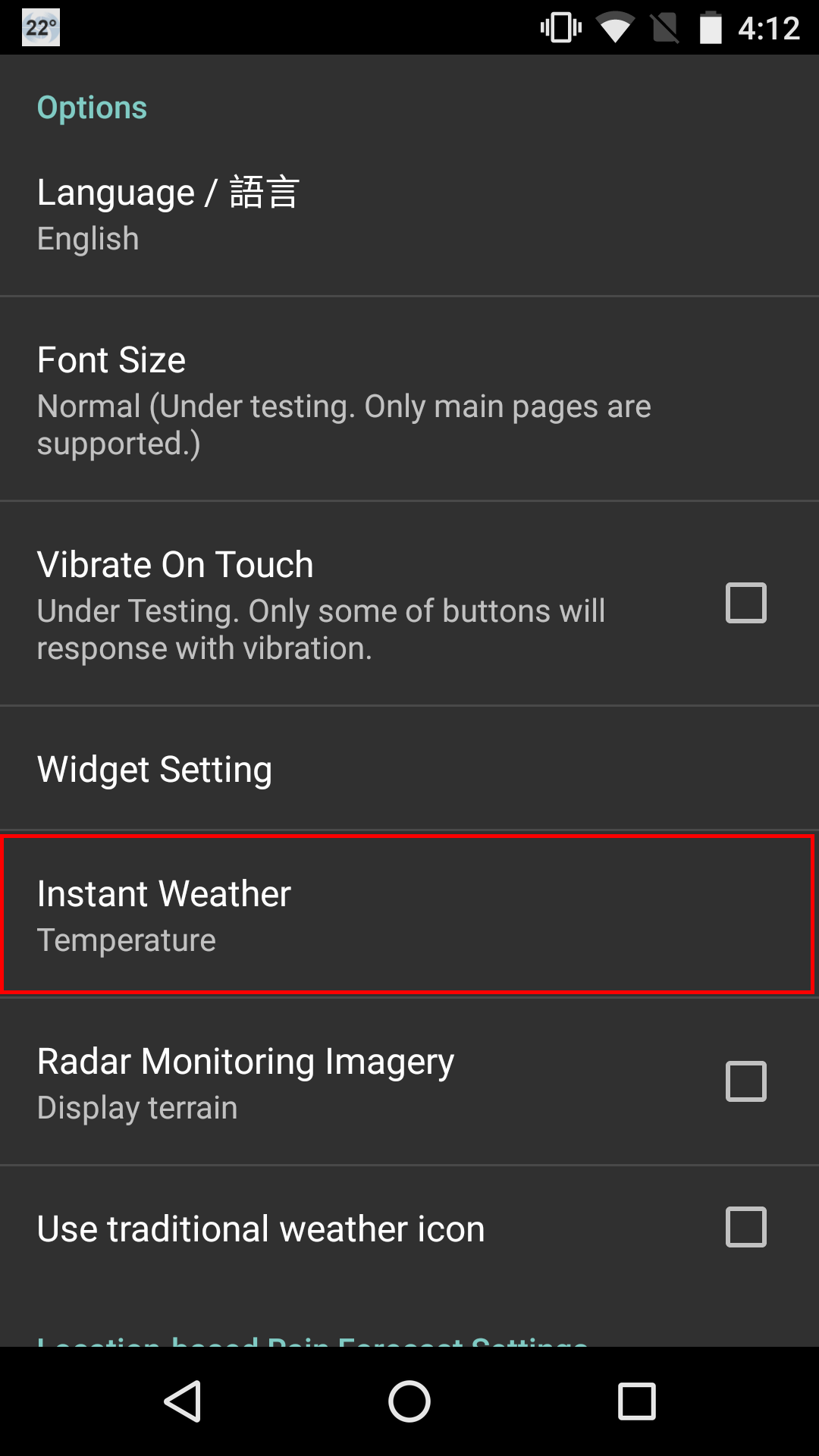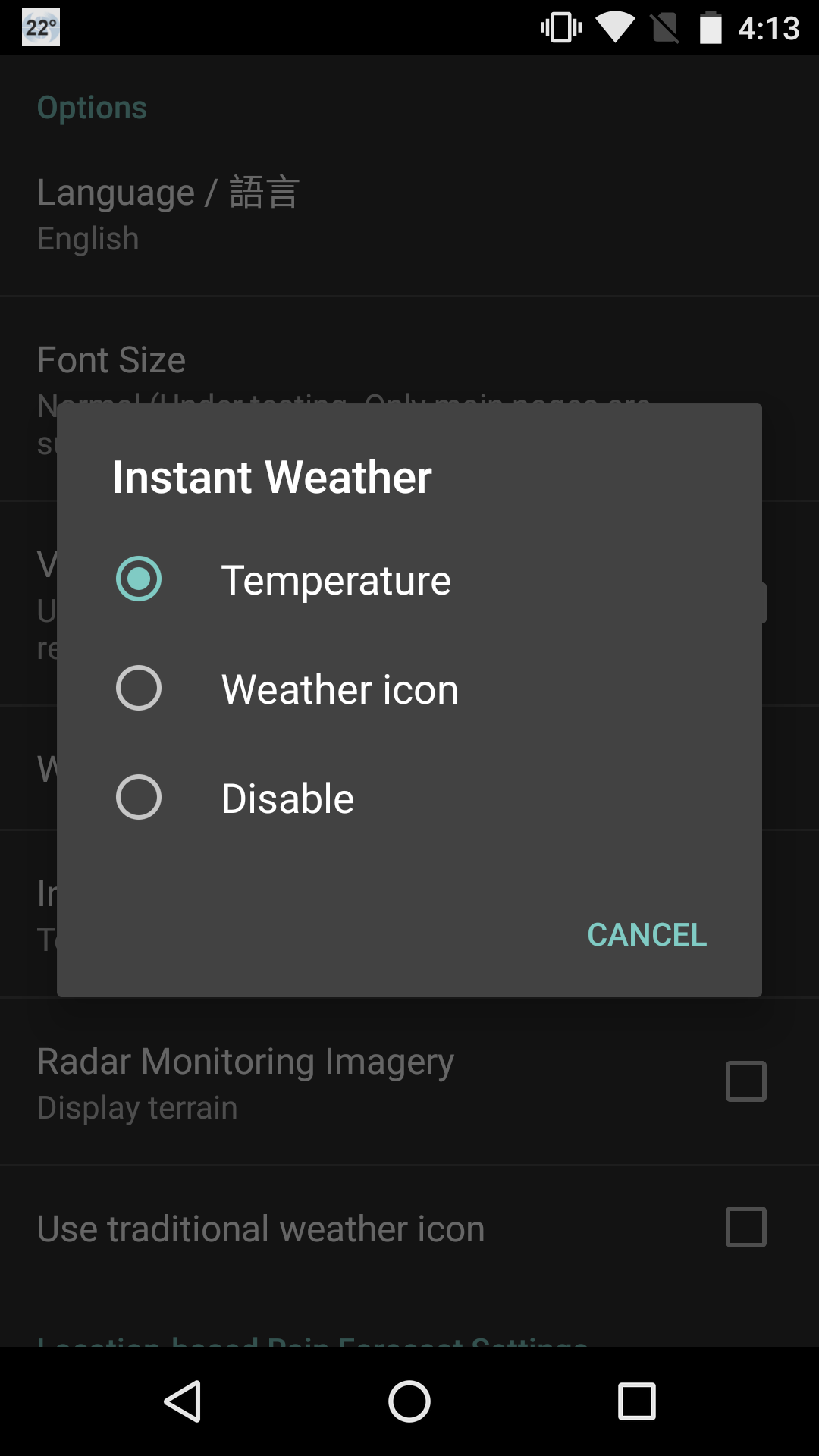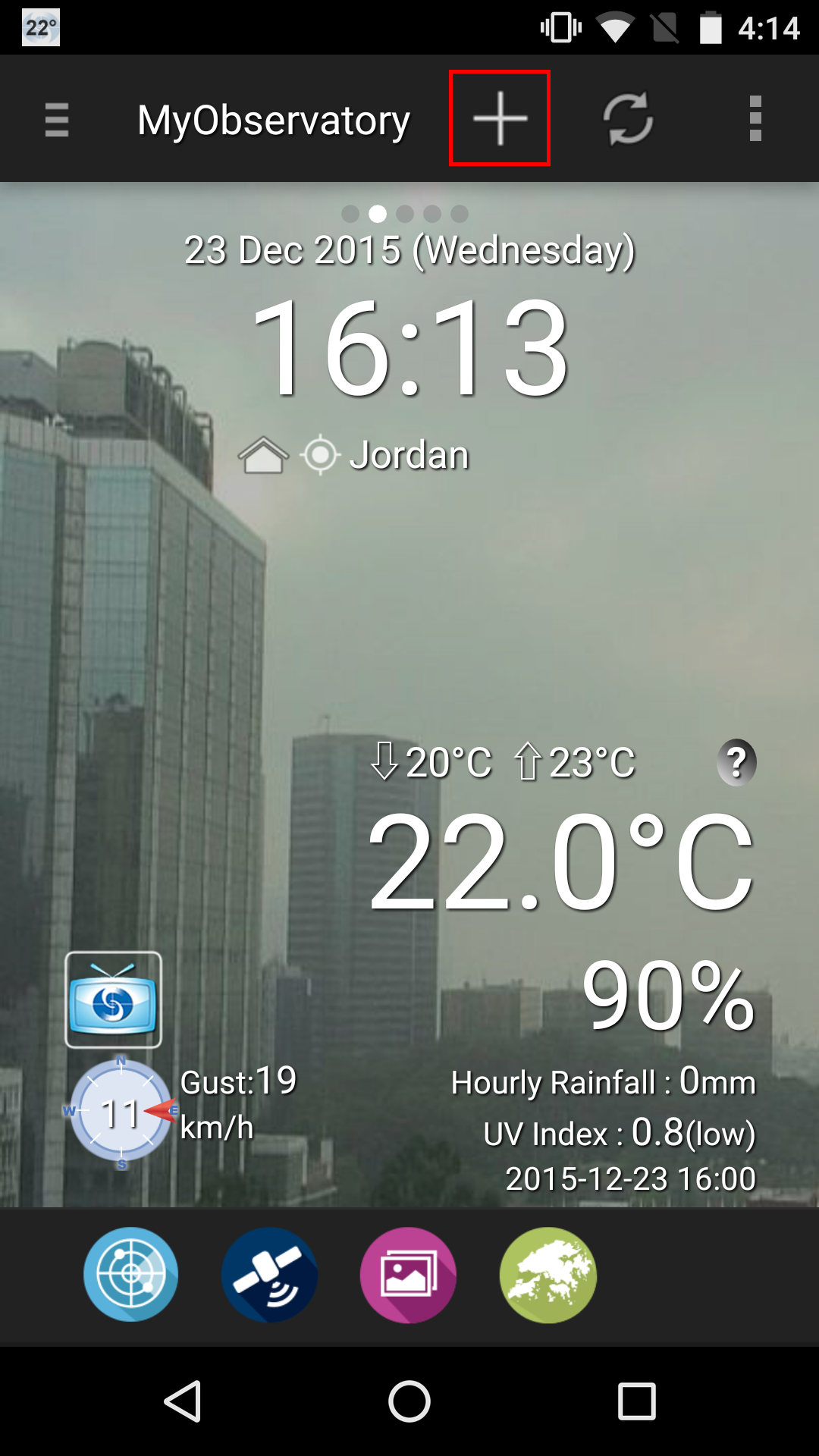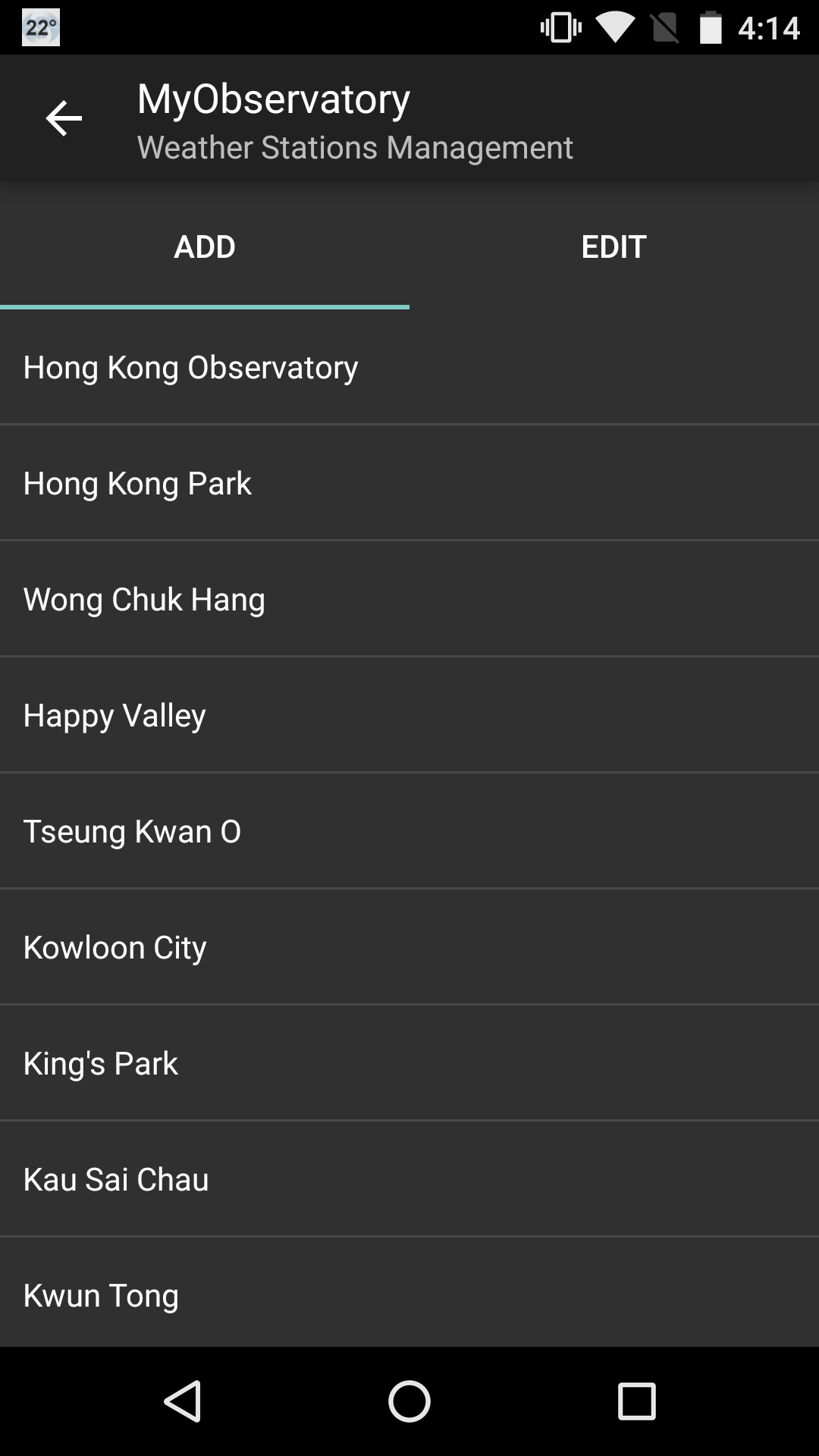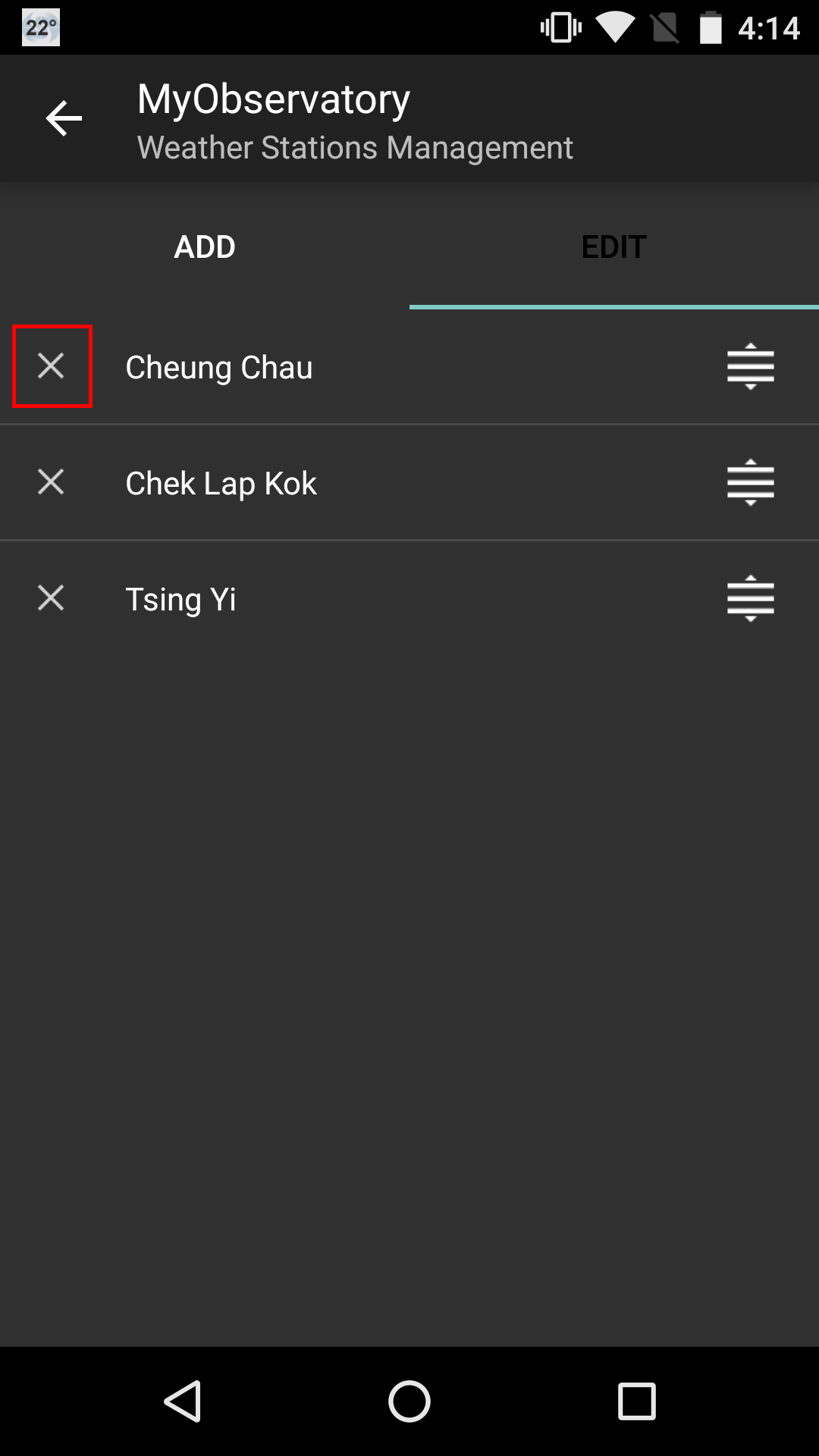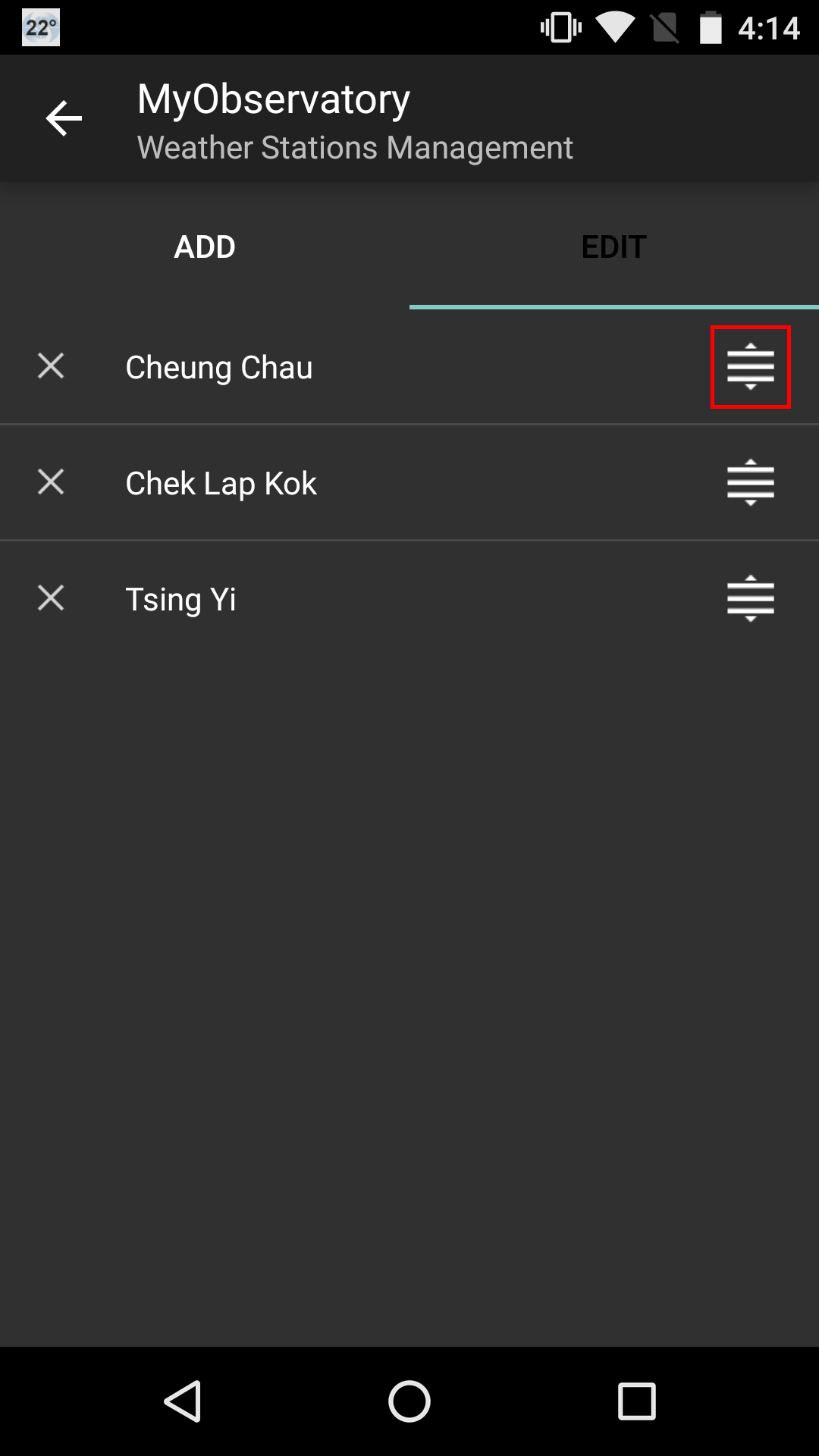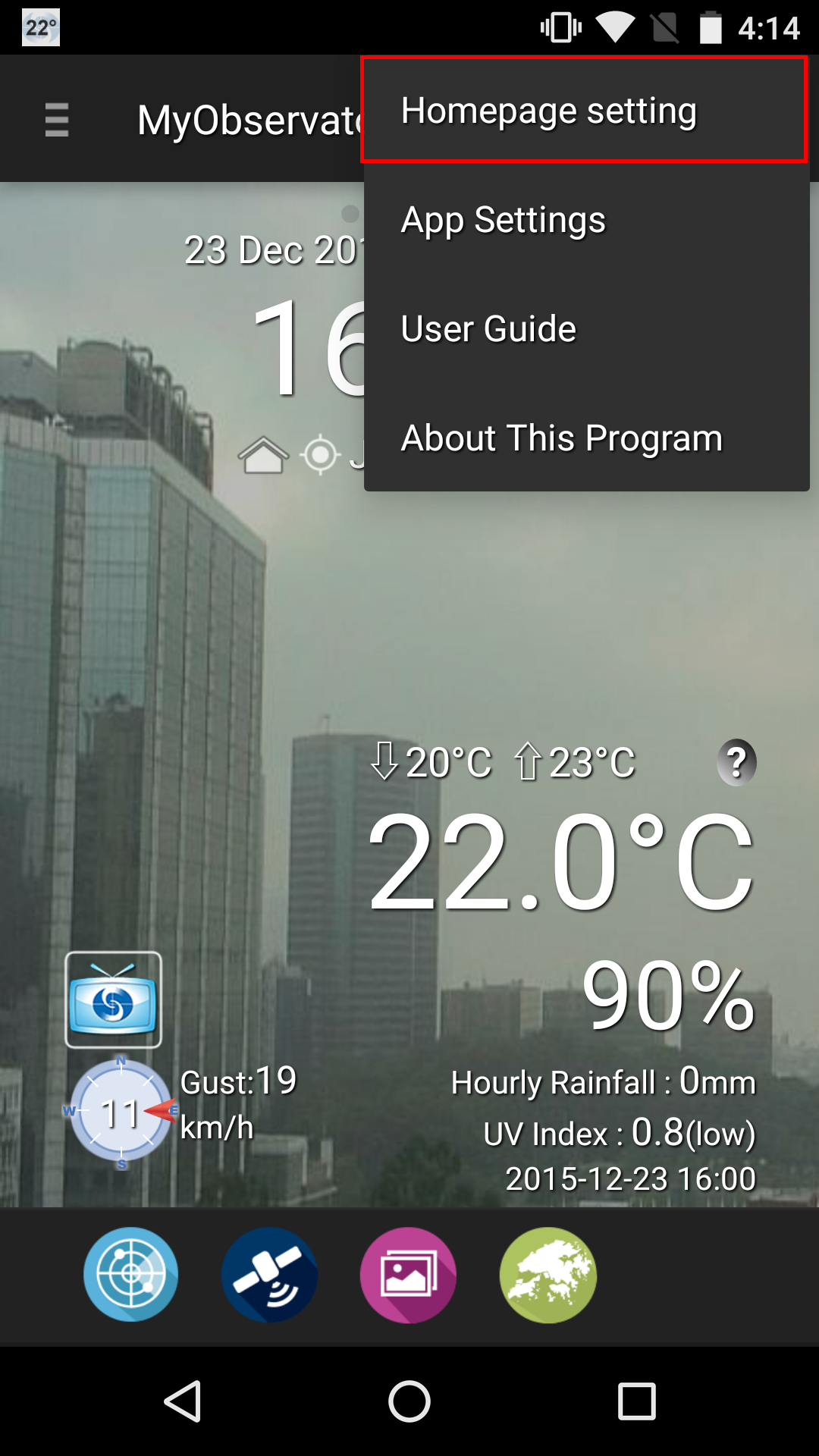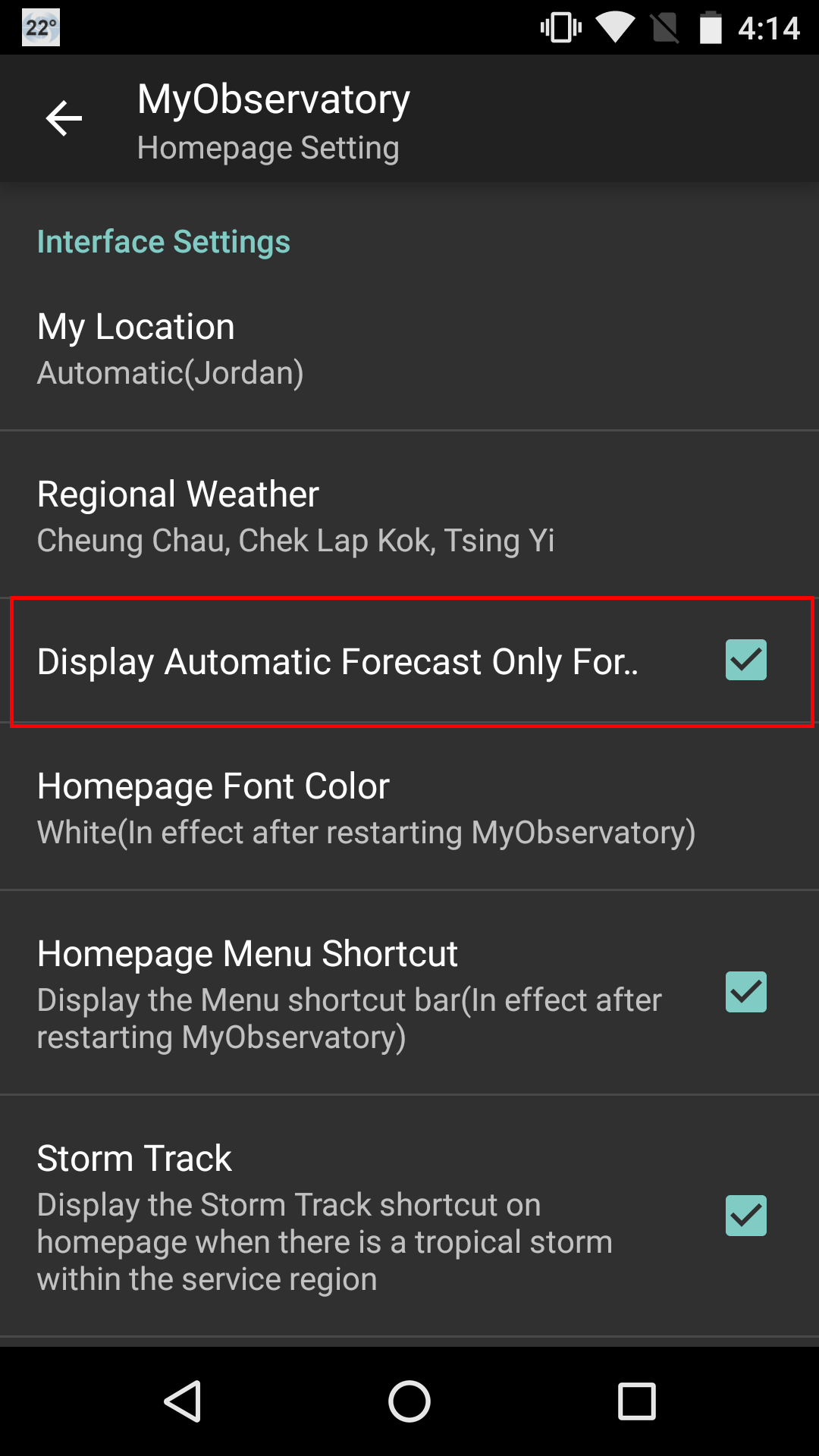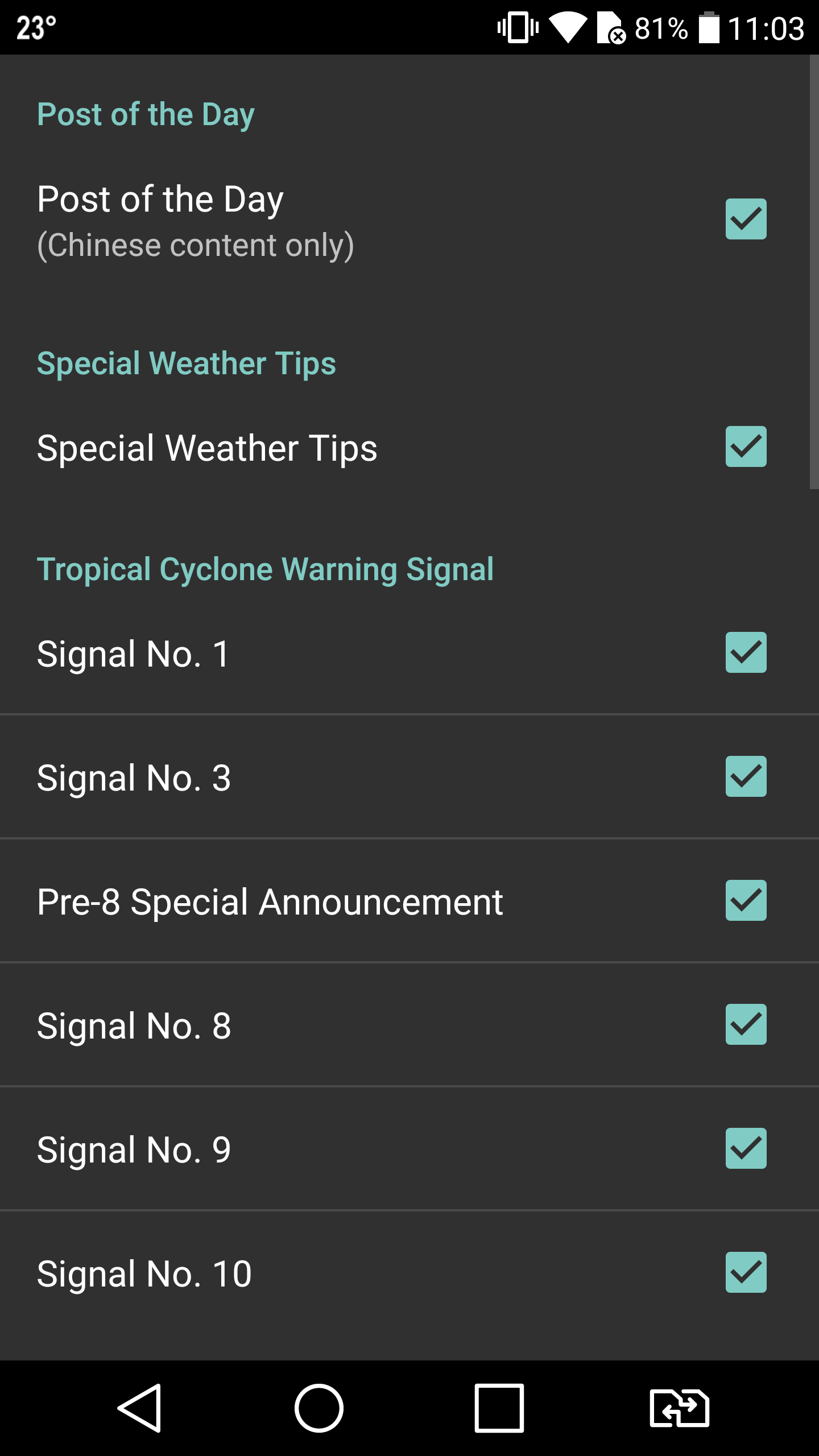Android Version

|
||||||||||||||||||
|
Android Version Features
The Android version of "MyObservatory" automatically displays the latest weather information from the weather station(s) closest to user.
It also provides the following weather information:
What’s NewWhat’s New in Version 4.4.1:
How to DownloadTo download "MyObservatory", please browse the website below: https://market.android.com/details?id=hko.MyObservatory_v1_0&hl=en_US You can also use an Android device with QR Code Reader to scan the QR code below.
Frequently Asked QuestionsNotes to Mi and Redmi phone users: If users cannot receive weather warning notification or update widgets on Xiaomi device, users can try to follow the tutorial on the following link to remove MyObservatory from the list of "Manage apps' battery usage" LinkQuestion 1:How to solve the issue of the alarm icon appearing on the status bar when using widgets? Answer 1:Upgrade MyObservatory to version 4.7.2 (Some users may have to remove and reinstall the app). Question 2:Why does a symbol of alarm clock appear on the status bar after I installed/upgraded MyObservatory to v4.7.1? Answer 2:When MyObservatory widgets are used on devices with Android 6.0 or above, an alarm clock may appear in the status bar. This is because widgets of the MyObservatory make use of new scheduler tool on 6.0 to update weather information on a regular basis. The MyObservatory widgets will not change the settings in alarm clock or affect the operation of the alarm clock.
Question 3:Why I can’t drag the Widget to the desktop after updating "MyObservatory" ? Answer 3:After you have updated/reinstalled "MyObservatory", you must open "MyObservatory" at least once in order to drag out the Widget to the desktop. Question 4:Why the message "Problem Loading Widget" appears after updating "MyObservatory"? Answer 4:It is possible that the launcher have cached the old version Widget. You may reinstall "MyObservatory" to solve this issue. Question 5:How to ensure the Widget functioning properly? Answer 5:
Question 6:How to change the update frequency of the widget? Answer 6:You may select the update frequency in Settings -> Widget Settings -> Update Frequency. After selected the suitable frequency, press "OK" to confirm.
Question 7:How to change the language used in the Widget? Answer 7:You may change the used language in Settings -> Language. After selected the suitable language, please refresh the Widget to active the language setting. (Please note: the language used in date format follows the OS language setting)
Question 8:How to change the forecast relative humidity to temperature in the Widget (or forecast temperature to relative humidity)? Answer 8:To toggle between forecast relative humidity and temperature, just tap the area inside the red square as shown below.
Question 9:How to activate/remove "Instant Weather"? Answer 9:If you want to activate "Instant Weather", you may go to Settings -> "Instant Weather" -> select "Temperature" or "Weather icon". If you want to remove "Instant Weather", you may go to Settings -> "Instant Weather" -> select "Disable".
Question 10:How to configure Shortcuts on the homepage? Answer 10:Please refer to the following guide: http://pda.weather.gov.hk/locspc/android_data/android_user_guide.htm Question 11:Why my location shows "Hong Kong Observatory" even if I activate location service in "MyObservatory"? Answer 11:If any of the below happens, "MyObservatory" will set your location to be "Hong Kong Observatory":
Question 12:How can I change the terrain setting in “Radar Images”? Answer 12:You may go to App Settings -> “Radar Images” -> On/Off. Please note: You may turn off showing terrain to reduce data usage if in need. Question 13:Why the background weather photo has been changed to a building? Answer 13:Under normal circumstance, "MyObservatory" will use the latest weather photo based on your location as the background photo; however, if the weather photo station cannot provide weather photo due to maintenance, "MyObservatory" will use a designated photo (day-time: "Hong Kong Observatory Headquarters", night-time: Victoria Harbour) as the background photo instead. Question 14:How to add weather stations to the homepage? Answer 14:You may press the "+" button located on the right-top corner on the homepage. After selected your favourite station, press back button ("<-").
Question 15:How to remove or sort the weather stations on the homepage? Answer 15:You may first enter the edit mode by pressing the "+" button on the right-top corner of the homepage and then "". In the edit mode, press "x" to remove the station or sort the ordering of the stations by long pressing the button to the right of the station name.
Question 16:How to display the "Automatic Forecast" only on the homepage? Answer 16:You may check the box of "Display Automatic Forecast" only in Homepage Settings.
Question 17:Why does “MyObservatory” need users to grant different permissions? Answer 17:“MyObservatory” needs users to grant the following different permissions:
Question 18:How to enable/disable the push notification for “post of the day”? Answer 18:You may select the message type in App Settings -> Notification Setting -> Select Message Types. Select a suitable message type and press "Back" to confirm.
|